This post is for people who don’t know or may not know how to insert a sound file (or video file) to a MS Power point slide which directly play on the slide. Following is the tutorial for MS Powerpoint 2007 (more popular now). Certainly, you can also apply it to MS ppt 2003, too.
Step 1: Open PowerPoint 2007Step 2: Make sure you can see the “Developer” tab in the “Ribbon”. If you can’t, click on the Office menu (the circle button in the top left hand corner), then click on “PowerPoint Options”, and make sure that you check the “Show Developer tab in the Ribbon” box!
(In PowerPoint 2003 and earlier versions, go to View - Toolbars - select "Control Toolbox")
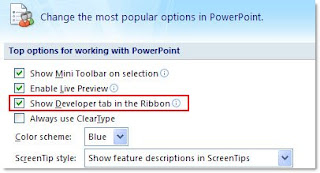
Step 3: Go to the slide you want the sound file to appear
Step 4; Click on the “Developer” tab in the RibbonStep 5; Look for the “More Controls” button in the controls group. It is the one with a spanner and a hammer with three dots underneath it. Once you find it – click on it
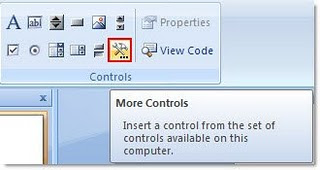
Step 6: The “More Controls” box will appear. Scroll down until you find “Windows Media Player”. Click on that, then click “OK”

Step7: Draw a WMP wherever you want on the slide.
Step 8: Click on the box you just drew, then right click, and select “Properties”Step 9: Do as the following picture

Step 10; Click OK.
Go back to slides then press F5 and enjoy your teachingRemember if you bring your lappy to class, it’s ok. But, if you copy to USB to use in TNUT computer, make sure to pack everything (ppt files, audio files or video files) to a file.

0 comments:
Post a Comment